Thursday, 6 May 2010
summary
i found this module very interesting but found it quite hard to animate, the problems that i encountered was the rats tail, i couldn't get the biped to keep it the right shape. also i only found out how to make the mofpher and the biped to work in the same model half way into the animation and didn't have time to redo the other animation as rendering takes time. i also found that i couldn't make more movements once the biped was walking, so i had to delete the existing steps and start again. making the mouse jump was another problem as when i first added in the jump movement it decided to jump miles out of the scene this was because the jump movement could not be used with the waling movements before or after this jumping action, to over come this i had to keep deleting the movements and starting fresh. i had a few problems using the biped as i was not taught in how to use this but taught my self.
sound effects
the sounds effects that i used were the door opening when the mouse opened the fridge, i also used my sisters voice in being the mouse, and my brothers voice in being the rat. i also used music, food glorious food from Olivie, i also used the start of the Olivia song for a different part in animation by cutting and cropping "If I Didn't Have You" from monster inc
story board
i decided to change my story board in not going with the mouse and the lion but decided to make it more modern by making it the rat and the mouse but still keeping with the same moral.
adobe premiere
adobe premiere was the software used to put all the clips together and to add sound, this program was very easy to use in putting the scenes, you could also add music in to adobe premiere as well and its very easy to use. to add a clip you import it to the adobe premiere then you double click on the film icon to put it in the first playing window then you can play it to see if your happy with the speed that it is playing at if not you can change this by right clicking on the window and selecting speed then changing it to a greater number to speed up of to slow it down by decreasing the number. and then you drag it from that window in to the program window, to add sound you can do this in the same way but instead of dragging it to the film part in the program you drag it in to audio. you can also fade in and out music.
Make sure that the audio track is expanded in a Timeline panel. If necessary, click the triangle to the left of the track name to expand the audio tracks that you want to crossfade.
Do any of the following:
To fade in a clip’s audio, drag an audio transition from the Effects panel to a Timeline panel so that it snaps to the In point of the audio clip. You can also double‑click the applied transition in the Effect Controls panel and choose Start At Cut from the Alignment pop‑up menu.
To fade out a clip’s audio, drag an audio transition from the Effects panel to a Timeline panel so that it snaps to the Out point of the audio clip. You can also double‑click the applied transition in the Effect Controls panel and choose End At Cut from the Alignment pop‑up menu.
Use any of the three types of audio crossfade transitions to fade in or fade out. For information about each of the types of audio crossfades
Make sure that the audio track is expanded in a Timeline panel. If necessary, click the triangle to the left of the track name to expand the audio tracks that you want to crossfade.
Do any of the following:
To fade in a clip’s audio, drag an audio transition from the Effects panel to a Timeline panel so that it snaps to the In point of the audio clip. You can also double‑click the applied transition in the Effect Controls panel and choose Start At Cut from the Alignment pop‑up menu.
To fade out a clip’s audio, drag an audio transition from the Effects panel to a Timeline panel so that it snaps to the Out point of the audio clip. You can also double‑click the applied transition in the Effect Controls panel and choose End At Cut from the Alignment pop‑up menu.
Use any of the three types of audio crossfade transitions to fade in or fade out. For information about each of the types of audio crossfades
lighting

to create a natural sun light from coming into the window casting a shadow was to place a To create an omni light:
Open Practice01.max.
In the Create panel, open the Lights sub-panel.
In the Object Type rollout, click Omni.
In the Front viewport, click in the lower-right corner to create the omni light
Open Practice01.max.
In the Create panel, open the Lights sub-panel.
In the Object Type rollout, click Omni.
In the Front viewport, click in the lower-right corner to create the omni light
i wanted to use natural lights to give the best effect.
creating footsteaps.
to create footsteps you need to Click the Motion tab. Activate the Footstep Mode button. In the Footstep Creation rollout, click the Create Multiple Footsteps button. The Create Multiple Footsteps: Walk dialog appears. Set the Number of Footsteps to 12 and hit OK. This will create an animation that is 183 frames in length.From the Footstep Operations rollout menu, click the Create Keys for Inactive Footsteps button. This tells the biped to use the footsteps you just created. Play the animation. The biped walks along the footsteps
the problems i found with this was that the tail kept sinking into the floor, so i then had to re animate the tail to move when walking.
the problems i found with this was that the tail kept sinking into the floor, so i then had to re animate the tail to move when walking.
cameras
cameras there are two types of cameras you can use, a free camera which is a wider camera and a target camera which can follow a target, to get the camera to follow a target you need to create a target camera and then click on the target and click constraints and follow object and then click on the object.
Trap
when creating the trap i found it hard to animate as i couldnt get it to do what i wanted it to do so i then had to think of another way of the mouse helping the rat so i decided for the rat to fall into the sink and then for the mouse to kick a chopping board in to help the rat get out.
fridge
i decided to create a fridge in the kitchen by adding lights and images of things that you might find in the fridge. the lights were created to give the effect of the fridge opening. the effect was used wile the camera was looking at the rat. this was done so you can still see the fridge opening with out seeing it in the camera view.
lifting
morpher
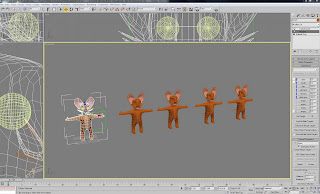
to create the expression for the mouse i decided to use the morpher tool, i did this by copying the mouse 4 times and on everyone of these times i changed something different, for examples first i changed the eyes on the 1st copied mouse the 2nd mouse i changed the mouth the 3rd mouse i changed the ears and the 4th mouse i changed the whiskers, i then used the morpher modify tool and then clicked on select from window and selected the mouse to apply to the master copy and do this for all the copy's and then the copy's can then be deleted and the expressions can be changed on the mouse.
Wednesday, 5 May 2010
creating a bowl

- first to create a bowl i used the line tool to creat a right angle in the frount view.
- then click on modifi
- click pn vertix
- then enter 50 in the filet box
- then you need to move the pivot point to the end of the bowl where the center will be.
- then click on the modifi tab and select lathe
- this will create a bowl shape then you need to select shell in the modifi list and select how think you want the sides to be.
- then add the materal glass to give you a see through bowl.
Monday, 3 May 2010
trap
kitchen
creating the kitchen

i then created the scene by starting off with a box extruding walls by creating polygons. in the scene i created wall, units , sink, window and a fridge. i then wanted to create a detail floor. so u found a high quality image of 4 tiles in google and then imported them into photoshop the then tiles these 4 tiles by copying them over and over till i filled the page. using the history tool and the clone tool to blend in the tiles to each other so there would be no gap and so you couldn't see any joins when i imported it into 3D s max. i wanted the floor to be a high quality because most of the action will be happening on the floor. i then copied the layer 4 times and used the settings soft light on one, over lay on the next, and high pass on the other .
biped and mouse.

as you can see in this image the biped is covering the mouse's head this is because of the mouses ears and whiskers as then needed to move with the biped. once that is done you need to connect the biped to the mesh, so unfreeze the mouse and click in the modifier tree and select physic then select ----- the pres H and select pelvis then click OK and then ------ and this will connect the two together. once this has been done you will then need to use the envelopes in changing the strength and radios of the envelopes
creating the biped

once i had created the mouse instead of using the bones i decided to use the biped, to create a biped you go in to .......... click on biped and start dragging in front of the model in this case it was the mouse. you then need to click on the motions icon and select the biped then move each part of the biped in scaling it to fit the mesh of the mouse. (it is best to freeze the mouse off so you done select it when scaling.)
stage 4
stage 3
creating the mouse

i have decided to create the mouse by starting off with a block, i am going to create polygons when i need them, keeping the polygons down will make it easy to animate. i created the polygons by selecting the lines needed and clicking the button create. i then deleted half of the box and used the summitry tool in the modifier list, so i knew each side was the same. i created the basic shape of a mouse.
changing the story
i have decided to change the story, i have decided to set it in a kitchen but still keep the same moral of the story. but instead of using the lion and the mouse i am going to use the mouse and the rat.
Subscribe to:
Comments (Atom)













